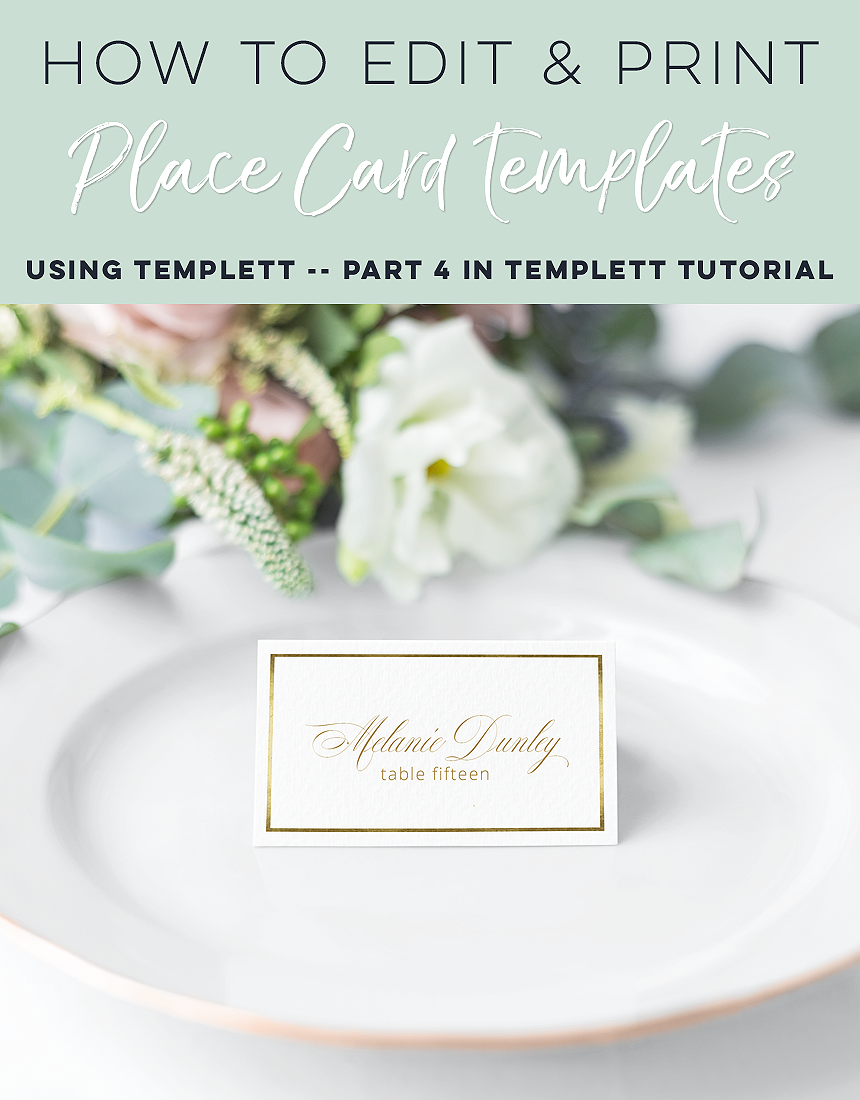How to Edit & Print Place Card templates using Templett - Part 4 in Templett Tutorial series
Whether it be for an upcoming wedding, a dinner you’re hosted or the upcoming holidays, a simple way to spruce up your table décor and make your guests feel extra special can be as easy as creating some place cards. While you may know some creative folks who can whip out some pretty calligraphy in a wink, some of us may lack the requisite skills. But never fear, the beauty of the modern era has given us the awesome option of editing TEMPLATES!
ETSY has templates you can edit in multiple formats, from Adobe Reader DC, Word, Pages, Corji and my preferred method using Templett.
This post will walk you through using Templett to edit and print your place card templates, part 4 in my Templett tutorial series. Save your money on precut Avery paper, all you need to create these place cards are the template, white card stock paper and your trusty home printer.
This post and the photos within it contain affiliate links. If you purchase something through the link, I may receive a commission at no extra charge to you. Full disclosure here.
Read on for a pictorial tutorial on creating place cards for your special guests.
This tutorial will help for weddings, showers, birthdays or any event where you want to set up pretty place cards even if your handwriting isn’t so pretty. There are many options for envelope templates to select from… you can find some from my shop or other shops from ETSY. Either way it may help those with a do-it-yourself mentality to trim down the cost and get a lovely product you can happily set out and dazzle your guests.
Templett is an online app you can use right in your browser without downloading ANYTHING! It’s as easy as using Microsoft PowerPoint, for those who are familiar with that program. I find it very user friendly.
Of course, there are so many ETSY shops that sell templates you can choose from, like my template here, or here, or mimosa templates here.
The only requirement is you have to edit using your desktop computer or laptop. At the time of the writing, you aren’t able to use your phone or tablet to edit your information. Sorry. Maybe things will change in the near future. Hopefully. J
Once you purchase the template, you will be sent a login from Templett. Sometimes it ends up in your spam or junk folder so be sure to look there. If you don’t have the original link, you can still access your templates using the ETSY order number and the email associated with ETSY.
Step 1
Once login is successful, you will need to click on the “templates” icon to access your purchased templates…see below.
Step 2
You can now see all the templates you purchased appear. My template has a flat place card option as well as a folded place card option. Simply click on the one you want to use.
Step 3
Now you can add the names and if you’d like, a table number, for each recipient. Click on the text box to add the information. If you don’t want the table number information you can click on the text box and delete that bit of information.
*Be sure to check out my Part 1 Templett tutorial to walk you though all the ways you can change text…change the font…play with glyph for styling purposes…change font sizes…font colors…alignment…copy text…adjust styling to show all caps or all lowercase…change the space between lines of text…or change space between letters.
Step 4
Click on “duplicate” to copy another template and continue adding until you are finished. Templett allows for 36 names before you need to download the first set of 36 place cards then begin editing the next 36 names and so on.
Step 5
Once all editing is complete and you’ve checked the spelling you will need to download the file. DOUBLE CHECK YOUR SPELLING AS THERE IS NOT A SPELLCHECK in the Templett system at the time of this writing.
When you’re ready to download, click “download” which will prompt you to select from the dropdown menu…pdf, jpeg, and png options.
These instructions are for you to print at home…so select “download” then “pdf” option and click on “show bleed”, “show trim marks” and “save paper” then click on “create pdf”.
Templett will think for a few minutes while it prepares the file. Once it’s ready, it will show the prompt in the upper right hand side of your window…see below. Click on “download now”. You will be able to find it in your download folder. If you don’t see it, you can search for “templett” among your downloaded files and it will appear.
The result is, the download file will show 4 place cards per page if you chose foldable place cards and 8 if you selected the flat place card template.
Step 6
Next up is formatting the printer. Keep in mind every home printer brand/model is different. You will need to google your particular printer or refer to the manual for specifics. My printer is the HP ENVY 5660 series.
Once I click on “print” the bottom area shows “page setup”. There are many options for page sizes. Confirm you are printing “actual size”. Once complete, I click “ok”.
You should have something that looks like the image below, correct?!
Step 7
The next step I do in bulk after I’ve printed all my place cards. Take a straight edge and a butter knife (I’ve seen some people use a credit card, dull letter opener, etc). Use the guidelines where you will “fold” the place card, lay your straight edge…see image below.
Take the back end of the butter knife…see below and “score” it from one edge of the paper to the other. If you’re a super crafter, you may have the paper cutter tool that “scores” your paper, feel free to use that handy tool but my butter knife technique is a quick and free tool that works just as well.
Once all my fold marks are scored, I FOLD them in bulk. See below.
Step 8
Then using a paper cutter and the guidelines present on the page, trim the sides and the bottom! See below the finished product! Easy and you didn’t have to spend a dime on precut paper.
Since Thanksgiving is coming up, check out the following pretty templates for the dinner table décor.
For a minimal fall watercolor look, see this template here.
For my fall watercolored place card, see this template here.
Or my watercolored cotton stem for a minimal farmhouse table setting, see my template here.
Or my watercolored pumpkins and pinecones, see the template here.
Or for a lush, yet minimal faux rose gold look, see this template here.
Hopefully my pictorial tutorial has helped you edit and print your templates.
In case you missed it, check out the Templett tutorial series…
Part 1…How to edit and print a template using Templett
Part2…How to Add a Photo to your Photocard template using Templett
Part 3…How to edit and print envelope templates using Templett
Part 4…How to edit and print place card templates using Templett
Happy creating!
Gibb